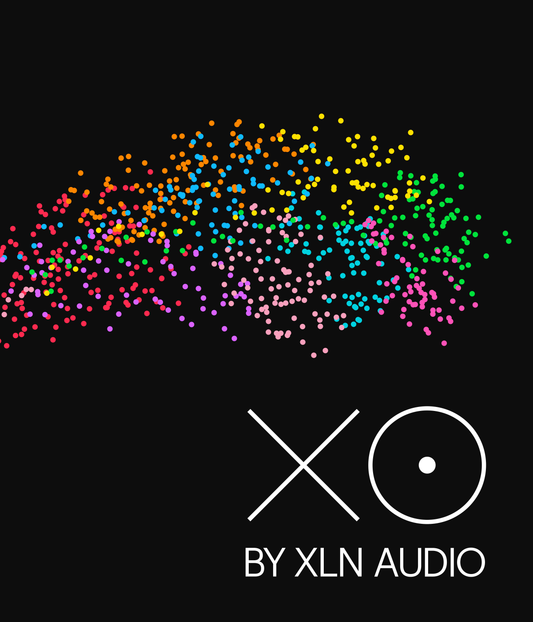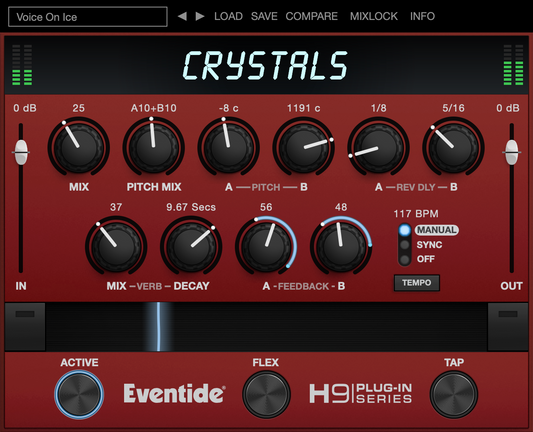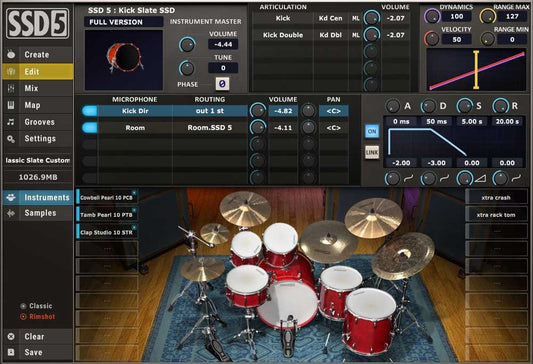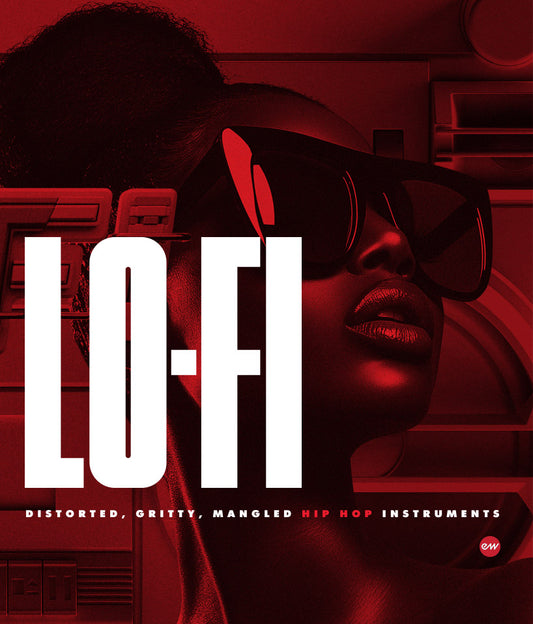Sonnox Plugins Registration and Activation
Visit Sonnox help: https://support.sonnox.com/support/solutions/articles/22000229635-1-register-your-plug-in
After you've purchased your new plug-in, you'll need to register on the Sonnox website to deposit your licence to your iLok account and get access to your installers.
- If you purchased your Sonnox plug-ins from the Sonnox website, you can skip straight to step 4.
- If you purchased your elsewhere, you will have received a 12-digit Activation Key, in this format:
ABCD-EFGH-IJKL
- Go to https://www.sonnox.com/register and insert your Activation Key and contact details when prompted.
- You will receive an order confirmation email from Sonnox. Click on the Download link in that email to continue.

- Confirm your iLok account User ID and click Deposit to continue.
If you haven't got an iLok User ID, you can create a free account on the iLok website. An iLok account is required to use Sonnox plug-ins.
- You'll now be redirected to the installers page. Select your operating system (Windows or Mac) and download the installer for your new plug-ins.
Once you've deposited your licence to your iLok account, you need to activate the licence from within the iLok Licence Manager application.
- Open iLok Licence Manager and sign in to your iLok account. Click here to download iLok Licence Manager for free, if you don't already have it!
- We recommend running the latest version of the iLok Licence Manager to ensure the activation experience is not disrupted by the behaviour of old iLok drivers. Please check this before proceeding any further in the 'About' section.
Your new licences will be listed in bold under the Available tab. To activate them, you can:
- Drag the licence to the desired iLok device in the left panel, OR...
- Select the licence and click Show Details. On the right-hand side of the pull-up box, click on ✓ Activate, OR...
-
Right-click on the licence and click Activate in the drop-down menu that appears.
-
Please ensure you have a valid authorisation location for your licence. You will not be able to activate your new licence to an invalid location. For more information about authorisation locations please read Which locations can I use for my Sonnox licence?
For specific instructions for authorising your plug-ins to the Cloud, please read this article.
Your licence is now activated! Once you've installed your plug-in you'll be ready to go.
Please bare in mind, if you have not used the iLok Cloud before, you will have to open it for the firs time before it becomes an available location. To do this, go to [File > Open Your Cloud Session] in the iLok Licence Manager.
After you've deposited your licence to your iLok account, you can download your installer from the Order Confirmation email we sent you when you purchased your plug-ins by clicking Download. Alternatively, you can download your installers anytime by logging in to your mySonnox portal.
mySonnox is authenticated using your unique iLok account details, so you don't need to remember a password - just use the validation code we email to you. When you're logged in, you can access your installers by navigating to the particular plug-in you wish to install and clicking on Download your installers for this plugin.
Once you've downloaded the installer for your selected plug-in and platform, you just need to run the package to complete the installation. You'll be asked to agree to the Licence Agreement, and in the installation options you'll be asked which format(s) you require. For more information about plug-in formats, please read this article.
Selected Deals
-
XLN Audio XO
Regular price $148.00Regular priceUnit price / per -
Eventide Crystals
Regular price $99.00Regular priceUnit price / per -
Cherry Audio Stardust 201 Tape Echo
Regular price $19.00Regular priceUnit price / per -
 50% OFF
50% OFFEventide Blackhole
Regular price $99.00Regular priceUnit price / per$199.00Sale price $99.0050% OFF -
EastWest World Instrument Bundle GYPSY / RA / SILK BUNDLE
Regular price $129.00Regular priceUnit price / per$447.00Sale price $129.0071% OFF -
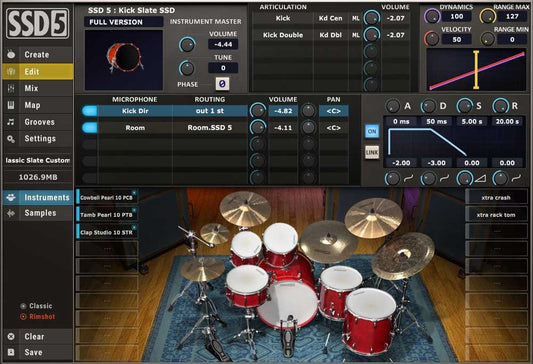 Sold out
Sold outSteven Slate Drums 5.5
Regular price $119.00Regular priceUnit price / per$0.00Sale price $119.00Sold out -
Pulsar Audio 1178 Compressor
Regular price $129.00Regular priceUnit price / per -
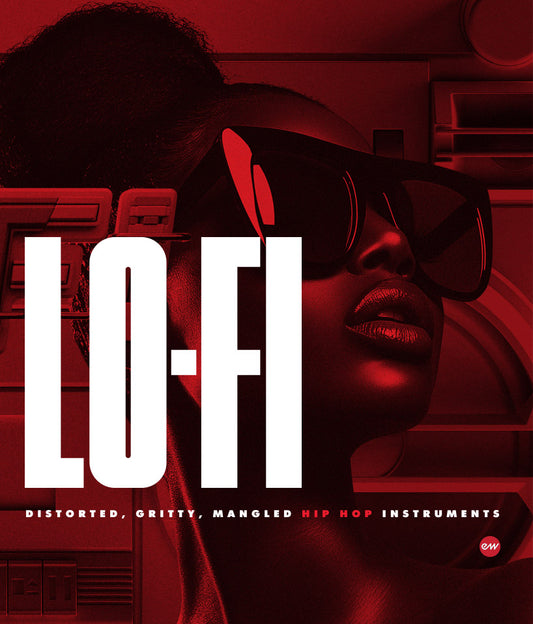 46% OFF
46% OFFEastwest Lo-Fi
Regular price $79.00Regular priceUnit price / per$149.00Sale price $79.0046% OFF